Connect your Onboard account to your Students
To be able to add your child to your account without any issues, please ensure that, the email address you use in Onboard matches either your primary or secondary email in Infinite Campus. This will designate you as Verified, allowing you to easily add and manage students in Onboard..
If your email is not currently in Infinite Campus, please add it as either your primary or secondary email. It will take up to approximately 1 hour for the information to update.
How can I add my Onboard email to my Infinite Campus account?
First, verify what mail address is used for your Onboard account. Press the Menu button in the top right corner, then selecting Account Details.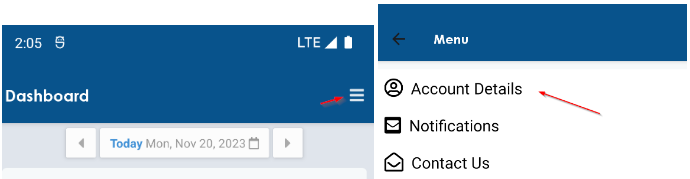
The email address used for your Onboard account is listed at the top under the label “Email Address”:
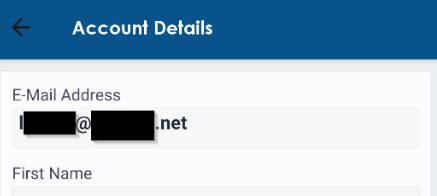
Next, sign in to Infinite Campus. There, you can update your email addresses by clicking the Account icon in the top right corner and then clicking Settings:
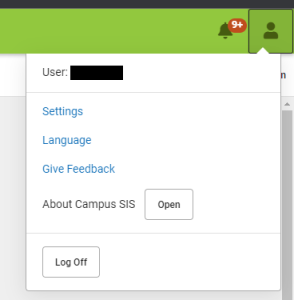
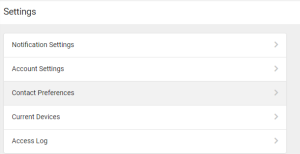
Then click Contact Preferences and you will see the following form:

You can also see the other Onboard accounts which have added this student and are linked to the student via Infinite Campus. All accounts that are linked in Infinite Campus (marked with the “SIS Verified” label) can manage students in this same way.
How can I see and manage who can view my student(s) in Onboard?
On the Dashboard where you see the list of students that you have added to your Onboard account, press the Student Menu icon on the top right of the student’s card, and then press to Manage Access to this Student:
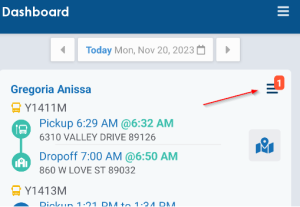
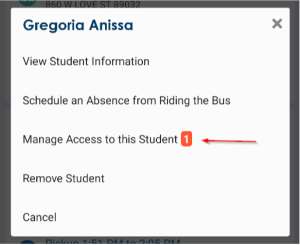
On this screen you will see any pending requests to link the student to their account. You can approve or reject these requests. For accounts that have already been approved, you can manage specific permissions for them, or remove their access to the student entirely.
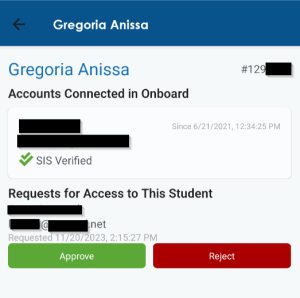
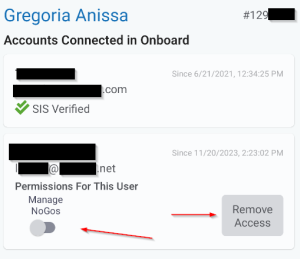
You can also see the other Onboard accounts which are linked to the student via SIS. All SIS Verified parents can manage students in this same way.
